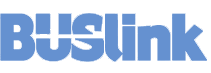USB Standard explained
The latest USB standard is USB 3.2. This standard supports USB 3.2 Gen 2×2 (20Gbps), Gen 2 (10Gbps), and Gen 1 (5Gbps). This is a name change from the previous standard which can lead to confusion.
|
cross-compatibility chart | |||
|
current | previous | previous | Max speed |
|
3.2 Gen 2×2 | 20Gbps | ||
| 3.2 Gen 2 |
3.1 Gen 2 |
10Gbps | |
| 3.2 Gen 1 | 3.1 Gen 1 | 3.0 |
5Gbps |
USB cables explained
USB cables come in several types and lengths. Our drives include different types of USB cables depending on the models. USB-C (Type-C) is the latest USB cable that is reversible; you can plug in any direction and it supports speeds up to 10Gbps.
 |
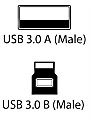 |  |
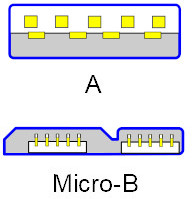 |  |
What is CipherShield Smart Insert technology?
Smart Insert with CipherKey allows you to have total control of your data with two intelligent key insertion modes. Standard design with all CipherShield drives, mode 0 with hotplug mechanism enables you to authenticate and access the drive when the CipherKey is plugged in. When the key is removed, all data within the drive are encrypted. Mode 1 is better utilized for a large data backup job where you don’t want to be tied to waiting for the data transfer to be completed. The CipherShield drive is authenticated by plugging the key in once and removed. The drive runs without the need to have the key connected at all times. The risk of theft is no longer a concern because when a USB or power cable is unplugged, the drive will automatically lock down its content. A limited number of models are available, the rest can be specially ordered from Buslink or specify the key mode 1 when ordering from resellers or your preferred IT solution providers.
How to operate the drive?
All CipherShield drives utilize a CipherKey or two CipherKeys to gain access to the drive. Access to the drive is granted by inserting the key into a slot on the faceplate. By removing the key, data cannot be accessed even though the drive is still connected to the computer. When the key is removed, the drive is “transparent” to the operating system of a computer, thereby ensuring full protection of the data.
What is CipherKey, and how does it protect the CipherShield drive?
The CipherKey is a physical key with a design based on the Firewire form factor. It contains the secret encryption key code necessary for encryption and decryption operations. The hard drive has been partitioned and formatted using the CipherKey, thus the entire content of the hard drive is associated only with this unique key. Only a CipherKey containing the identical secret encryption key code can be used for authentication or to unlock the drive.
Why should I need a CipherShield encrypted drive?
The sensitive nature of confidential information is driving the need to secure data stored on all portable computer systems. CipherShield’s innovative solution ensures multi-level privacy, confidentiality, and authentication – allowing organizations to protect valuable assets, credentials, and intellectual property that are exposed to a significant risk of theft. Legal liability and the financial consequences associated with stolen confidential information require organizations to go to extreme lengths to protect their data. CipherShield encrypted storage products offer superior hardware-based encryption and pre-boot authentication, thus allowing companies to shield their data and regulate control over access to their corporate and sensitive customers’ information. By doing that, they comply with federal regulations such as Sarbanes-Oxley, or HIPAA (Health Insurance Portability and Accountability Act) for the healthcare industry.
Why hardware encryption is better than software-based encryption?
The encryption strength of the software-based / password protection approach depends entirely on the strength/unguessability of the password itself. Not only that, you have to take into consideration the fact that…. people just forget. With today’s hectic life, remembering a complex password like “Myd0g$N4me#7” with all the numbers, punctuations, and mixed uppercase and lowercase letters, will eventually lead to the password in a post-it note and stuck somewhere on the wall, or else they’re just going to create a simple password like “john123”. And then think about the scenario when the user does forget. With hardware-based key encryption, the key itself is the password. The encryption and decryption, which utilize a government-grade AES encryption algorithm, are done by a processor embedded inside. The access to the data doesn’t rely on a password, which could be easily hacked, but on a physical element.
Apart from faster, real-time processing of data encryption and decryption, hardware-based encryption is also not as vulnerable as software-based password input in terms of brute force attacks of password guessing. An attacker can plug the drive into the computer and have a program perform hundreds of password guessing in a second. Furthermore, there will also be a cross-platform issue with the software-based password feature, which will only work on Windows PCs, not Mac or Linux. With hardware-based encryption, this won’t be an issue at all. The main advantage of CipherShield over other security methods is that our product is designed to be used by everyone and anyone. Unlike software encryption, there are no passwords to remember or complex installation. Such methods usually require MIS support and are quite expensive to maintain.
File system formats explained
There are many types of file systems used to store data on drives. The types depend on the operating system (OS) used. Microsoft Windows supports FAT, FAT32, NTFS, and exFAT. Macintosh supports FAT32, HFS+, exFAT, and NTFS (read-only). Linux supports Ext4, ZFS, xfs, NTFS (need to enable support), and exFAT (need to enable support). It is best to use the native format for better security, compatibility, and speed, i.e. NTFS for Windows, Mac OS Extended (Journaled) for Macintosh, and Ext4 for Linux. If you need to use your drive in multiple OS, reformat your drive to exFAT. All our drives with USB-C come with exFAT as the default format so you can use it in all the OS.
- All BUSlink External Optical Drives are plug-and-play, especially those models that start with UII-xx, and those with D-xx-U2 on slimline drives
- The mass storage driver is built-in on most OS.
Manuals